LiftUp is a Microsoft Teams application designed to increase appreciation within an organization through praise, with the ultimate goal of strengthening team culture. While LiftUp works out of the box once installed to a team, it also offers tools and settings that can be tailored to fit your organization’s needs.
Refer to our detailed installation guide for instructions on installing LiftUp to a team. This guide also covers important governance topics:
General channel should have a LiftUp team tab configured to display team-related information.Once these basic steps are completed, you can proceed with further configurations:
Appreciation and recognition are most effective when given in public. For this reason, we recommend using LiftUp in Teams to involve a wider audience. However, LiftUp also supports praise messages in chats. Depending on your organization’s policies, you may want to enable or disable this feature. You can find this setting in personal mode -> Settings -> Features.
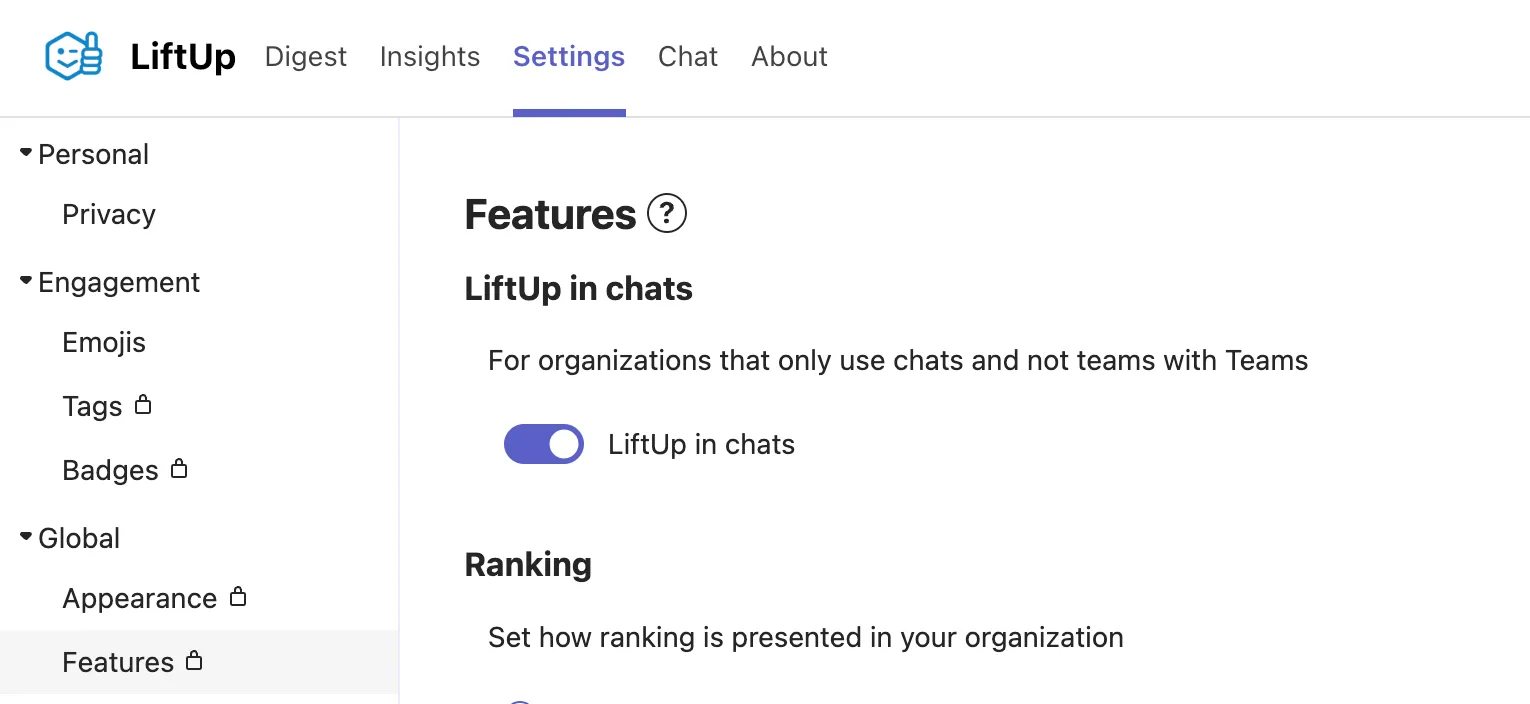
LiftUp provides a clean default look for praise, but it also allows customization to suit your organization’s needs. Depending on whether you are just starting with praise or have a praise-rich culture, you may want to adjust the visual presentation. You can:
These settings are available in personal mode -> Settings -> Appearance.
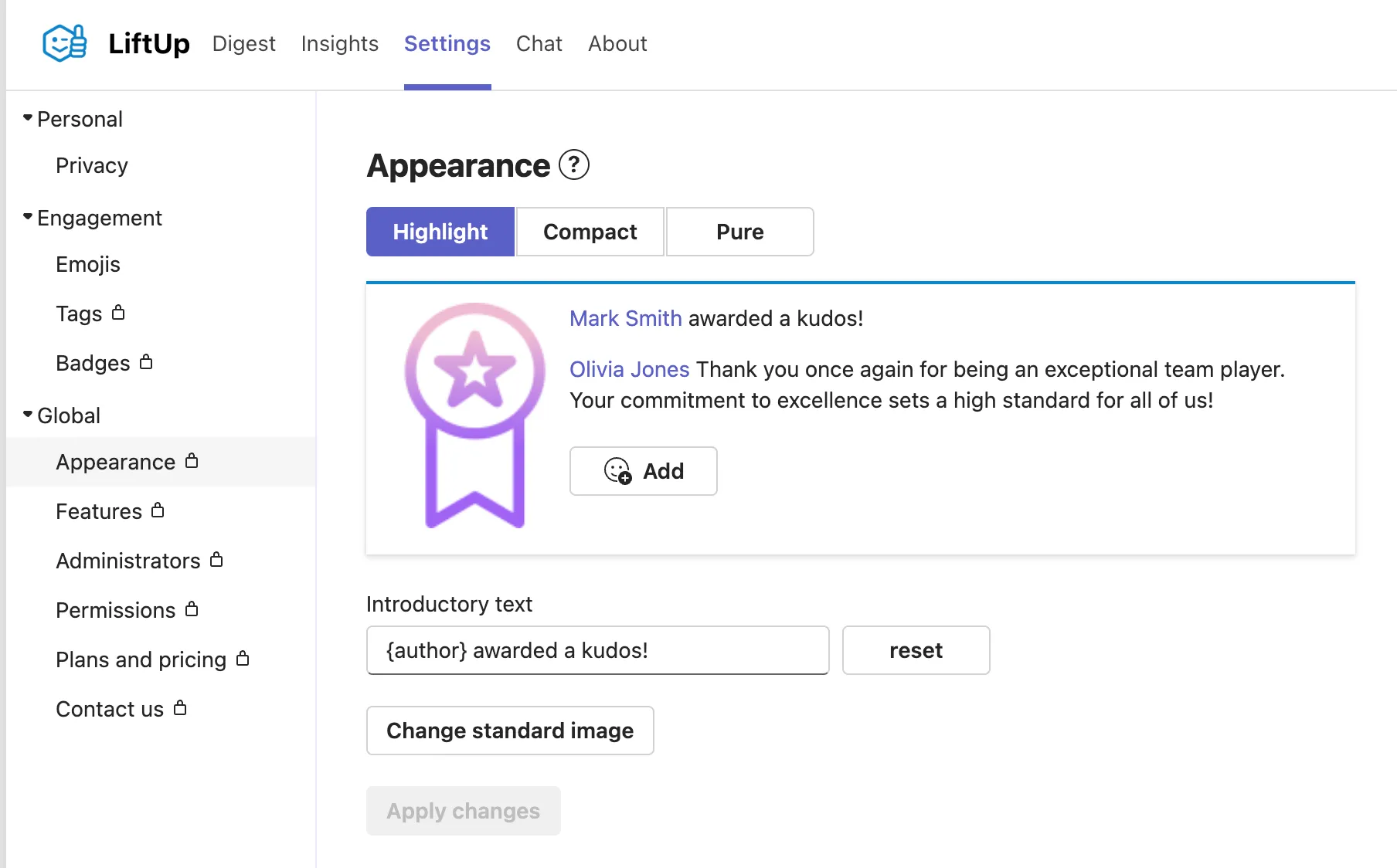
LiftUp follows the principle that praise is most powerful when shared publicly. It increases the visibility of praise through two mechanisms:
The Digest view is part of the LiftUp Team Tab and also available in the personal mode. In team tabs, only praise from the specific team is displayed, while in personal mode, praise from all teams the user is a member of is displayed.
To receive notifications whenever a praise is posted, set up a dedicated channel named LiftUp Arena or Praise Arena. LiftUp will automatically send a notification per praise to this channel. For an organization-wide LiftUp Arena channel, please contact us.
Every LiftUp Team Tab and the personal app contain a user overview:
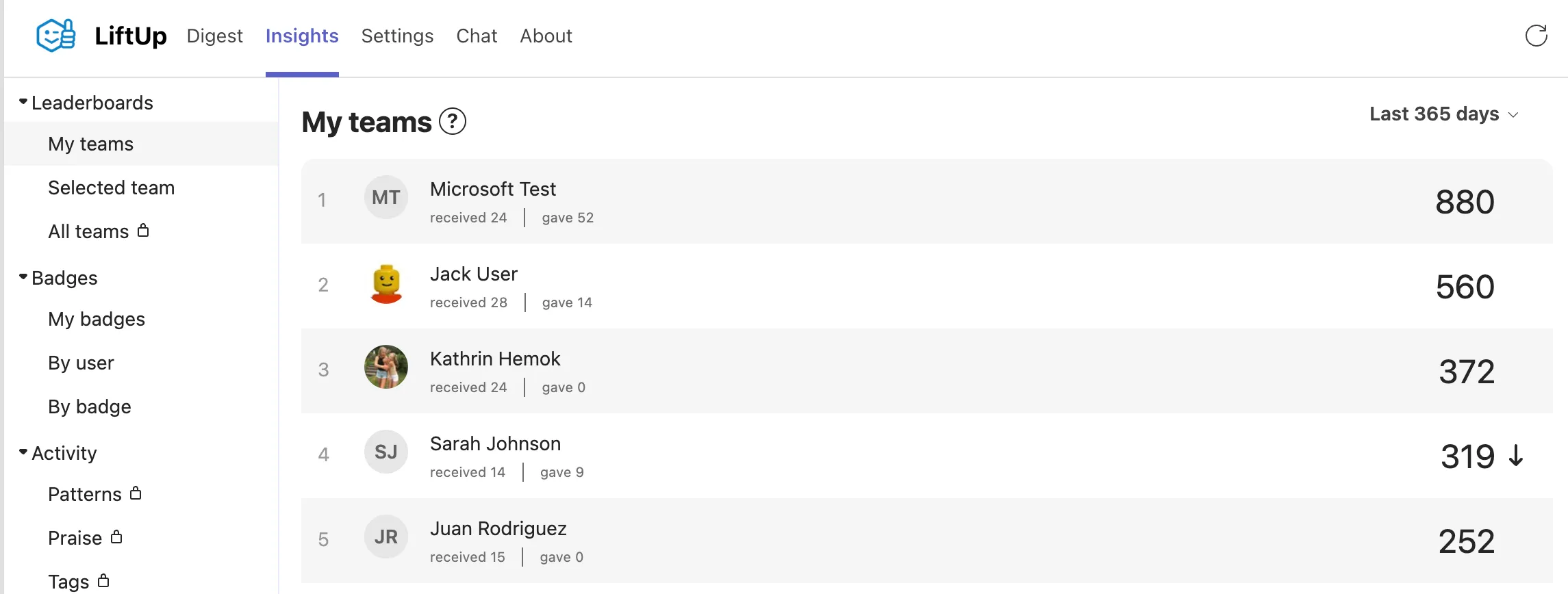
By default, it displays the current user’s statistics, a banner with active challenges, and a ranking by score. You can restrict or disable ranking information in personal mode -> Settings -> Features. Options include:
Users can use #hashtags in praise messages by typing the # sign. They can choose from a pre-configured list or enter custom hashtags. The list can be edited in personal mode -> Settings -> Tags.
Tags can have images associated with them to emphasize their importance, such as company values or seasonal decorations. To add an image to a tag, use the edit button on an existing tag. Paid plans allow for custom image uploads.
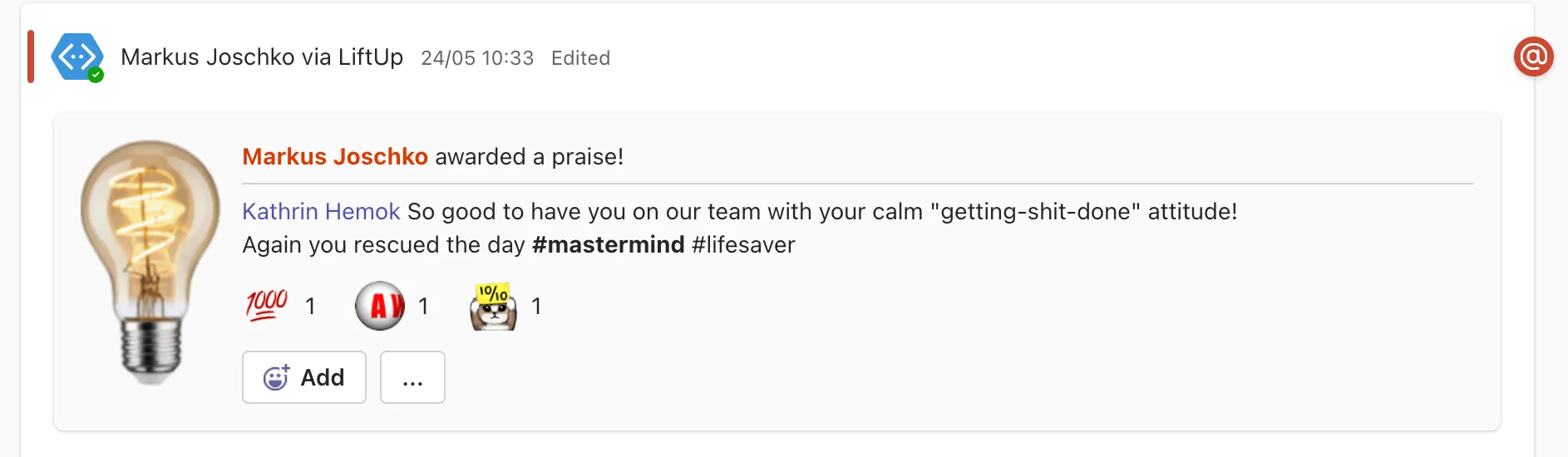
Emoji reactions enable users to interact with praise and show shared appreciation. Users can select from a wide range of standard emojis. In paid plans, it’s possible to upload custom department/team logos or product icons.
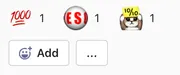
To add initial icons, use personal mode -> Settings -> Emojis.
LiftUp offers two types of statistics:
Global statistics report across all installed teams, providing insights into LiftUp’s usage. If you need parts of the Insights tab removed, contact us using personal mode -> Settings -> Contact Us.
LiftUp encourages the habit of giving praise through badges awarded for frequent usage. Points and badges are visible in the LiftUp Team Tab. When users reach a certain number of points within a period, they are awarded a badge permanently.
Challenges encourage users to commit to giving praise over a longer period, helping to establish a culture of appreciation. Challenges can be scheduled in personal tab -> Settings -> Badges and are organization-wide.
Challenges can last for a freely defined number of weeks, starting Monday UTC at 00:00 and ending Sunday UTC at 23:59. Users join a challenge by giving the required number of praise messages in the first week. Challenge participants are visible in the LiftUp Team Tab in the Badges section.

Users remain in the challenge by giving the configured number of praise messages each week. Reminders are sent to participants who haven’t met their weekly quota. Skip weeks can be configured to accommodate vacations or busy periods.
For further customization or to add badges, please contact us.
By tailoring LiftUp to your organization’s specific needs, you can maximize its impact and foster a culture of appreciation and recognition within your team.